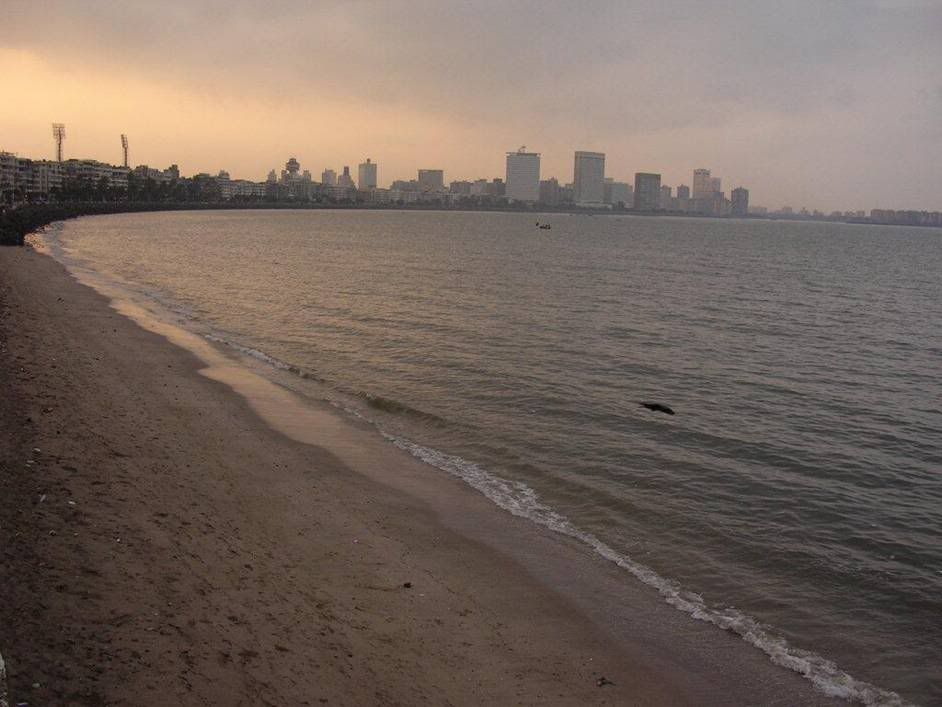| FILE AND DIRECTORY BASICS | This cateogry also includes utilities that change file/directory properties and permissions |
| ls | List files/directories in a directory, comparable to dir in windows/dos. |
| ls -la | Shows all files (including ones that start with a period), directories, and details attributes for each file. |
| cd | Change directory (e.g cd /usr/local/bin) |
| cd ~ | Go to your home directory |
| cd - | Go to the last directory you were in |
| cd .. | Go up a directory |
| cat | Print file contents to the screen |
| cat filename.txt | Print the contents of filename.txt to your screen |
| tail | Similar to cat, but only reads the end of the file |
| tail /var/log/messages | See the last 20 (by default) lines of /var/log/messages |
| tail -f /var/log/messages | Watch the file continuously, while it's being updated |
| tail -200 /var/log/messages | Print the last 200 lines of the file to the screen |
| head | Similar to tail, but only reads the top of the file |
| head /var/log/messages | See the first 20 (by default) lines of /var/log/messages |
| head -200 /var/log/messages | Print the first 200 lines of the file to the screen |
| more | Llike cat, but opens the file one screen at a time rather than all at once |
| more /etc/userdomains | Browse through the userdomains file. hit Spaceto go to the next page, q to quit |
| less | Page through files |
| od | View binary files and data |
| xxd | Also view binary files and data |
| gv | View Postscript/PDF files |
| xdvi | View TeX DVI files |
| nl | Number lines |
| touch | Create an empty file |
| touch /home/burst/public_html/404.html | Create an empty file called 404.html in the directory /home/burst/public_html/ |
| file | Attempts to guess what type of file a file is by looking at it's content. |
| file * | Prints out a list of all files/directories in a directory |
| cp | Copy a file |
| cp filename filename.bak | Copies filename to filename.bak |
| cp -a /etc/* /root/etc/ | Copies all files, retaining permissions form one directory to another. |
| cp -av * ../newdirectory | Copies all files and directories recurrsively in the current directory INTO newdirectory |
| mv | Move a file command |
| mv oldfilename newfilename | Move a file or directory from oldfilename to newfilename |
| rm | delete a file |
| rm filename.txt | deletes filename.txt, will more than likely ask if you really want to delete it |
| rm -f filename.txt | deletes filename.txt, will not ask for confirmation before deleting. |
| rm -rf tmp/ | recursively deletes the directory tmp, and all files in it, including subdirectories. |
| chmod | changes file access permissions. The set of 3 go in this order from left to right: 0 = --- No permission |
| chmod 000 | No one can access |
| chmod 644 | Usually for HTML pages |
| chmod 755 | Usually for CGI scripts |
| chown | Changes file ownership permissions The set of 2 go in this order from left to right: USER - GROUP |
| chown root myfile.txt | Changes the owner of the file to root |
| chown root.root myfile.txt | Changes the owner and group of the file to root |
| stat | Display file attributes |
| grep | Llooks for patterns in files |
| grep root /etc/passwd | Shows all matches of root in /etc/passwd |
| grep -v root /etc/passwd | Shows all lines that do not match root |
| ln | Create's "links" between files and directories |
| ln -s /usr/local/apache/conf/httpd.conf /etc/httpd.conf | Now you can edit /etc/httpd.conf rather than the original. changes will affect the orginal, however you can delete the link and it will not delete the original. |
| wc | Word count |
| wc -l filename.txt | Tells how many lines are in filename.txt |
| find | Utility to find files and directories on your server. |
| find / -name "filename" | Find the file called "filename" on your filesystem starting the search from the root directory "/". |
| locate filename | Find the file name and path of which contains the string "filename". Run 'updatedb' to build index. |
| EDITORS | Most popular editors available on UNIX platforms. |
| pico | Friendly, easy to use file editor |
| pico /home/burst/public_html/index.html | Edit the index page for the user's website. |
| vi | Popular editor, tons of features, harder to use at first than pico |
| vi filename.txt | Edit filename.txt. All commands in vi are preceded by pressing the escape key. Each time a different command is to be entered, the escape key needs to be used. Except where indicated, vi is case sensitive. Fore more commands go to: http://www.intellink.net/vi-qref.htm H --- Upper left corner (home) :q! --- This force quits the file without saving and exits vi |
| emacs | Another popular editor. For more commands go to http://www.hsrl.rutgers.edu/ug/emacs_qref.html C-\ t --- Tutorial suggested for new emacs users. |
| emacs filename.txt | Edit filename.txt. While you're in emacs, use the following quickies to get around: C-x C-f --- read a file into emacs C-f --- move forward one character |
| NETWORK | Some of the basic networking utilities. |
| w | Shows who is currently logged in and where they are logged in from. |
| who | This also shows who is on the server in an shell. |
| netstat | Shows all current network connections. |
| netstat -an | Shows all connections to the server, the source and destination ips and ports. |
| netstat -rn | Shows routing table for all ips bound to the server. |
| netstat -an |grep :80 |wc -l | Show how many active connections there are to apache (httpd runs on port 80) |
| top | Shows live system processes in a formatted table, memory information, uptime and other useful info. While in top, Shift + M to sort by memory usage or Shift + P to sort by CPU usage |
| top -u root | Show processes running by user root only. |
| route -n | Shows routing table for all ips bound to the server. |
| nslookup yahoo.com | Query your default domain name server (DNS) for an Internet name (or IP number) host_to_find. |
| traceroute yahoo.com | Have a look how you messages travel to yahoo.com |
| ifconfig | Display info on the network interfaces. |
| ifconfig -a | Display into on all network interfaces on server, active or inactive.. |
| ping | Sends test packets to a specified server to check if it is responding properly |
| tcpdump | Print all the network traffic going through the network. |
| arp | Command mostly used for checking existing Ethernet connectivity and IP address |
| SYSTEM TOOLS | Many of the basic system utilities used to get things done. |
| ps | ps is short for process status, which is similar to the top command. It's used to show currently running processes and their PID. A process ID is a unique number that identifies a process, with that you can kill or terminate a running program on your server (see kill command). |
| ps U username | Shows processes for a certain user |
| ps aux | Shows all system processes |
| ps aux --forest | Shows all system processes like the above but organizes in a hierarchy that's very useful! |
| kill | terminate a system process |
| kill -9 PID | Immediately kill process ID |
| killall program_name | Kill program(s) by name. For example to kill instances of httpd, do 'killall httpd' |
| du | Shows disk usage. |
| du -sh | Shows a summary of total disk space used in the current directory, including subdirectories. |
| du / -bh | more | Print detailed disk usage for each subdirectory starting at the "/". |
| last | Shows who logged in and when |
| last -20 | Shows only the last 20 logins |
| last -20 -a | Shows last 20 logins, with the hostname in the last field |
| pwd | Print working directory, i.e., display the name of my current directory on the screen. |
| hostname | Print the name of the local host. Use netconf (as root) to change the name of the machine. |
| whoami | Print my login name. |
| date | Print or change the operating system date and time |
| time | Determine the amount of time that it takes for a process to complete + other info. |
| uptime | Show the number days server has been up including system load averages. |
| uname -a | Displays info on about your server such as kernel version. |
| free | Memory info (in kilobytes). |
| lsmod | Show the kernel modules currently loaded. Run as root. |
| dmesg | less | Print kernel messages. |
| man topic | Display the contents of the system manual pages (help) on the topic. Do 'man netstat' to find all details of netstat command including options and examples. |
| reboot / halt | Halt or reboot the machine. |
| mount | Mount local drive or remote file system. |
| mount -t auto /dev/fd0 /mnt/floppy | Mount the floppy. The directory /mnt/floppy must exist. |
| mount -t auto /dev/cdrom /mnt/cdrom | Mount the CD. The directory /mnt/cdrom must exist. |
| sudo | The super-user do command that allows you to run specific commands that require root access. |
| fsck | Check a disk for errors |
| COMPRESSION UTILITIES | There are many other compression utilities but these are the default and most widely utilized. |
| tar | Creating and Extracting .tar.gz and .tar files |
| tar -zxvf file.tar.gz | Extracts the file |
| tar -xvf file.tar | Extracts the file |
| tar -cf archive.tar contents/ | Takes everything from contents/ and puts it into archive.tar |
| gzip -d filename.gz | gzip -d filename.gz |
| zip | Compress files into.zip |
| unzip file.zip | Extracting .zip files shell command |
| compress | Compress files. compress filename |
| uncompress | Uncompress compressed files. uncompress filename.Z |
| bzip2 | Compress files in bzip2 format |
| THE (DOT) FILES | The good old dot files. Let's clear up some confusion here by defining each. |
| .bash_login | Treated by bash like .bash_profileif that doesn't exist. |
| .bash_logout | Sourced by bash login shells at exit. |
| .bash_profile | Sourced by bash login shells after /etc/profile |
| .bash_history | The list of commands executed previously. |
| .profile | Treated by bash like ~/.bash_profile if that and .bash_login don't exist. |
| .vimrc | Default "Vim" configuration file. |
| .emacs | Read by emacs at startup |
| CONFIGURATION FILES | Listing everything is beyond the scope of this article. |
| /etc | This directory contains most of the basic Linux system-configuration Files. |
| /etc/init.d | Contains the permanent copies of System V–style run-level scripts. These scripts are often linked to files in the /etc/rc?.d directories to have each service associated with a script started or stopped for the particular run level. The ? is replaced by the run-level number (0 through 6). (Slackware puts its run-level scripts in the /etc/rc.d directory.) |
| /etc/cron* | Directories in this set contain files that define how the crond utility runs applications on a daily (cron.daily), hourly (cron.hourly), monthly (cron.monthly), or weekly (cron.weekly) schedule. |
| /etc/cups | Contains files used to configure the CUPS printing service. |
| /etc/default | Contains files that set default values for various utilities. For example, the file for the useradd command defines the default group number, home directory, password expiration date, shell, and skeleton directory |
| /etc/skel | Any files contained in this directory are automatically copied to a user’s home directory when that user is added to the system. |
| /etc/mail | Contains files used to configure your sendmail mail service. |
| /etc/security | Contains files that set a variety of default security conditions for your computer. |
| /etc/sysconfig | Contains important system configuration files that are created and maintained by various services (including iptables, samba, and most networking services). |
| /etc/passwd | Holds some user account info including passwords (when not "shadowed"). |
| /etc/shadow | Contains the encrypted password information for users' accounts and optionally the password aging information. |
| /etc/xinetd.d | Contains a set of files, each of which defines a network service that the xinetd daemon listens for on a particular port. |
| /etc/syslogd.conf | The configuration file for the syslogd daemon. syslogd is the daemon that takes care of logging (writing to disk) messages coming from other programs to the system. |
| /var | Contains variable data like system logging files, mail and printer spool directories, and transient and temporary files. |
| /var/log | Log files from the system and various programs/services, especially login (/var/log/wtmp, which logs all logins and logouts into the system) and syslog (/var/log/messages, where all kernel and system program message are usually stored). |
| /var/log/messages | System logs. The first place you should look at if your system is in trouble. |
| /var/log/utmp | Active user sessions. This is a data file and as such it can not be viewed normally. |
| /var/log/wtmp | Log of all users who have logged into and out of the system. The last command can be used to access a human readable form of this file. |
| Apache Shell Commands | Some of the basic and helpful apache commands. |
| httpd -v | Outputs the build date and version of the Apache server. |
| httpd -l | Lists compiled in Apache modules |
| httpd status | Only works if mod_status is enabled and shows a page of active connections |
| service httpd restart | Restarted Apache web server |
| MySQL Shell Commands | Some of the basic and helpful MySQL commands. |
| mysqladmin processlist | Shows active mysql connections and queries |
| mysqladmin processlist |wc -l | Show how many current open connections there are to mysql |
| mysqladmin drop database | Drops/deletes the selected database |
| mysqladmin create database | Creates a mysql database |
| mysql -u username -p password databasename <> | Restores a MySQL database from data.sql |
| mysqldump -u username -p password database > data.sql | Backup MySQL database to data.sql |
| echo "show databases" | mysql -u root -p password|grep -v Database | Show all databases in MySQL server. |
| mysqldump -u root -p password database > /tmp/database.exp | Dump database including all data and structure into /tmp/database.exp |
Sunday, May 20, 2007
The Ultimate Linux Reference Guide for Newbies
Getting ur point accross
Have you ever found yourself saying, "Well, I was just being honest"? This is a classic communication issue: The speaker and listener have drastically different perceptions about the meaning of a message. This effect is amplified when you think you're being authentic (or honest, or transparent, or up front). Without knowing your intention, or if you lack the interpersonal skill to frame an authentic message well, the listener may think you' re rude and no longer wish to continue any sort of relationship with you, much less a productive conversation.
In a business setting, a higher degree of professionalism might be standard. So being authentic requires a balance between being forthright and gaining the interpersonal skill that allows you to be more sensitive and diplomatic
While we can' t cover every possible interaction here, we will share key points as you look to polish your interpersonal skill and, at the same time, become more authentic in your communications. Notice the "raw comments" versus "polished comments" for each of the examples below.
Five tips for skillful authenticity
1. Get more information before making a statement. Making a statement rather than asking a question closes off the possibility that you' ll gain additional understanding and increases the likelihood that you'll be perceived negatively. Don' t jump to the conclusion that your way's the only way without getting the full story.
Raw: That's never going to work.
2. Polished: I don't have enough information yet to get behind this and see how it will help improve project outcomes. Can you tell me more about what you' re proposing?
3. Check out any assumptions you might be making. If you think you've made an assumption, ask (and if you don't think you make any assumptions, you've just made a big one!). More often than not, because of our own filters, what we hear is quite different from what someone has actually said and certainly different from what they might have intended to say. Get clarity as quickly as possible to avoid tainting the interaction with a misconception made early on.
Raw:You're trying to keep me out of the loop, and you're talking down to me.
Polished: I'm making the assumption that you think I shouldn't be involved in this project and that you think I'm less qualified on this subject than you are. Is that correct?
Raw: You need to do a great job on this project, or we'll all be in trouble.
Polished: In order to fulfill expectations for success on this project, you need to improve our customer relations feedback from fair to good within six months of starting the new approach. Knowing that, is there anything else we need to add to help meet that goal?
4. Keep everyone focused on the goal and intention. Create common ground on which to share your perspective. This helps people maintain understanding without hitting hot buttons as quickly or ferociously.
Raw: I don't work that way, I have high standards.
Polished: I have some concerns about doing it this way, particularly that our approach will seem rude to customers. I'd like to propose another option that leads to the same goals.
5. Know the difference between inquiry and advocacy. Much of the time, conversations go nowhere or aren't as productive as they could be, because participants are too busy trying to convince others that their position is the correct one. Spend time inquiring into another participant's position, as well as sharing why you've arrived at your own position. Remember, your truth isn't the only truth, and you may not even be right. Keeping this in mind helps us be more humble as we enter into conversation with others.
Raw: We can't do that. We have to do what I've suggested, or the project won't work.
Polished: Tell me more about how your suggestion might help us reach our goal for this project, and then I'd like to share more information about my own suggestion.
6. Set the stage. Demonstrate your authenticity by telling people that you might not have it down pat yet. This comment instantly brings your audience to the table in terms of how you're operating and what they might expect. Note: Don't use this rule as an excuse to shoot off your mouth about anything. Use it as a guide to your intentions.
Raw: I'm going to say what I'm feeling and thinking.
Polished: Before we get started, I want to let you know that I'm trying to be more authentic. Do all of you feel comfortable with this? (Offer to share examples of your candor.)
In a business setting, a higher degree of professionalism might be standard. So being authentic requires a balance between being forthright and gaining the interpersonal skill that allows you to be more sensitive and diplomatic
While we can' t cover every possible interaction here, we will share key points as you look to polish your interpersonal skill and, at the same time, become more authentic in your communications. Notice the "raw comments" versus "polished comments" for each of the examples below.
Five tips for skillful authenticity
1. Get more information before making a statement. Making a statement rather than asking a question closes off the possibility that you' ll gain additional understanding and increases the likelihood that you'll be perceived negatively. Don' t jump to the conclusion that your way's the only way without getting the full story.
Raw: That's never going to work.
2. Polished: I don't have enough information yet to get behind this and see how it will help improve project outcomes. Can you tell me more about what you' re proposing?
3. Check out any assumptions you might be making. If you think you've made an assumption, ask (and if you don't think you make any assumptions, you've just made a big one!). More often than not, because of our own filters, what we hear is quite different from what someone has actually said and certainly different from what they might have intended to say. Get clarity as quickly as possible to avoid tainting the interaction with a misconception made early on.
Raw:You're trying to keep me out of the loop, and you're talking down to me.
Polished: I'm making the assumption that you think I shouldn't be involved in this project and that you think I'm less qualified on this subject than you are. Is that correct?
Raw: You need to do a great job on this project, or we'll all be in trouble.
Polished: In order to fulfill expectations for success on this project, you need to improve our customer relations feedback from fair to good within six months of starting the new approach. Knowing that, is there anything else we need to add to help meet that goal?
4. Keep everyone focused on the goal and intention. Create common ground on which to share your perspective. This helps people maintain understanding without hitting hot buttons as quickly or ferociously.
Raw: I don't work that way, I have high standards.
Polished: I have some concerns about doing it this way, particularly that our approach will seem rude to customers. I'd like to propose another option that leads to the same goals.
5. Know the difference between inquiry and advocacy. Much of the time, conversations go nowhere or aren't as productive as they could be, because participants are too busy trying to convince others that their position is the correct one. Spend time inquiring into another participant's position, as well as sharing why you've arrived at your own position. Remember, your truth isn't the only truth, and you may not even be right. Keeping this in mind helps us be more humble as we enter into conversation with others.
Raw: We can't do that. We have to do what I've suggested, or the project won't work.
Polished: Tell me more about how your suggestion might help us reach our goal for this project, and then I'd like to share more information about my own suggestion.
6. Set the stage. Demonstrate your authenticity by telling people that you might not have it down pat yet. This comment instantly brings your audience to the table in terms of how you're operating and what they might expect. Note: Don't use this rule as an excuse to shoot off your mouth about anything. Use it as a guide to your intentions.
Raw: I'm going to say what I'm feeling and thinking.
Polished: Before we get started, I want to let you know that I'm trying to be more authentic. Do all of you feel comfortable with this? (Offer to share examples of your candor.)
Hate Love letter
Read this "HATE letter". It is so funny and creative.
This is a loveletter from a boy to a girl.... However, the girl's
father does not like him and want them stop their relationship......and so..
the boy wrote this letter to the girl..he knows that the girl's father
will definitely read this letter..
1 "The great love that I have for you
2 is gone, and I find my dislike for you
3 grows every day. When I see you,
4 I do not even like your face;
5 the one thing that I want to do is to
6 look at other girls. I never wanted to
7 marry you. Our last conversation
8 was very boring and has not
9 made me look forward to seeing you again.
10 You think only of yourself.
11 If we were married, I know that I would find
12 life very difficult, and I would have no
13 pleasure in living with you. I have a heart
14 to give, but it is not something that
15 I want to give to you. No one is more
16 foolish and selfish than you, and you are not
17 able to care for me and help me.
18 I sincerely want you to understand that
19 I speak the truth. You will do me a favor
20 if you think this is the end. Do not try
21 to answer this. Your letters are full of
22 things that do not interest me. You have no
23 true love for me. Good-bye! Believe me,
24 I do not care for you. Please do not think that
25 I am still your boyfriend."
So bad!! However, before handing over the letter to
the girl, the boy told the girl to "READ BETWEEN THE
LINES", meaning-only to read
1.3.5.7.9.11.13.15.17.19.21.23.25. (Odd
Numbers) So..Please try reading it again! It's so
smart & sweet....
This is a loveletter from a boy to a girl.... However, the girl's
father does not like him and want them stop their relationship......and so..
the boy wrote this letter to the girl..he knows that the girl's father
will definitely read this letter..
1 "The great love that I have for you
2 is gone, and I find my dislike for you
3 grows every day. When I see you,
4 I do not even like your face;
5 the one thing that I want to do is to
6 look at other girls. I never wanted to
7 marry you. Our last conversation
8 was very boring and has not
9 made me look forward to seeing you again.
10 You think only of yourself.
11 If we were married, I know that I would find
12 life very difficult, and I would have no
13 pleasure in living with you. I have a heart
14 to give, but it is not something that
15 I want to give to you. No one is more
16 foolish and selfish than you, and you are not
17 able to care for me and help me.
18 I sincerely want you to understand that
19 I speak the truth. You will do me a favor
20 if you think this is the end. Do not try
21 to answer this. Your letters are full of
22 things that do not interest me. You have no
23 true love for me. Good-bye! Believe me,
24 I do not care for you. Please do not think that
25 I am still your boyfriend."
So bad!! However, before handing over the letter to
the girl, the boy told the girl to "READ BETWEEN THE
LINES", meaning-only to read
1.3.5.7.9.11.13.15.17.19.21.23.25. (Odd
Numbers) So..Please try reading it again! It's so
smart & sweet....
If Guru Dutt had been a software consultant in the US
(The following should be sung to the tune of an old Hindi classic song
sung by late Mohammed Rafi. "Yeh Duniya agar mil bhi jayaye to kya
hai...")
Yeh Document, Yeh Meetings, Yeh Features Ki Duniya
Yeh Insaan Ke Dushamn, Cursors Ki Duniya
Yeh Deadlines Ke Bhooke, Management Ki Duniya
Yeh Product Agar Ban Bhi Jaaye To Kya Hain?
Yahaan Ek Khilona Hain Programmer Ki Hasti
Yeh Basti Hain Murda Bug-Fixers Ki Basti
Yahaan Par Toh Raises Hain, Iinflation Se Sasti
Yeh Review Agar Ho Bhi Jaaye Toh Kya Hain?
Har Ek Keyboard Ghayal, Har Ek Login Pyaasi
Excel Mey Uljhan, Winword Mey Udaasi
Yeh Office Hain Ya Aalame Microsoft Ki
Yeh Release Agar Ho Bhi Jaaye To Kya Hain?
Jalaa Do Isey, Phoonk Do Yeh Monitor
Mere Saamne Se Hataa Do Yeh Modem
Tumhara Hain Tumhi Sambhaalo Yeh Computer
Yeh Product Agar Chal Bhi Jaaye Toh Kya Hain?
sung by late Mohammed Rafi. "Yeh Duniya agar mil bhi jayaye to kya
hai...")
Yeh Document, Yeh Meetings, Yeh Features Ki Duniya
Yeh Insaan Ke Dushamn, Cursors Ki Duniya
Yeh Deadlines Ke Bhooke, Management Ki Duniya
Yeh Product Agar Ban Bhi Jaaye To Kya Hain?
Yahaan Ek Khilona Hain Programmer Ki Hasti
Yeh Basti Hain Murda Bug-Fixers Ki Basti
Yahaan Par Toh Raises Hain, Iinflation Se Sasti
Yeh Review Agar Ho Bhi Jaaye Toh Kya Hain?
Har Ek Keyboard Ghayal, Har Ek Login Pyaasi
Excel Mey Uljhan, Winword Mey Udaasi
Yeh Office Hain Ya Aalame Microsoft Ki
Yeh Release Agar Ho Bhi Jaaye To Kya Hain?
Jalaa Do Isey, Phoonk Do Yeh Monitor
Mere Saamne Se Hataa Do Yeh Modem
Tumhara Hain Tumhi Sambhaalo Yeh Computer
Yeh Product Agar Chal Bhi Jaaye Toh Kya Hain?
Subscribe to:
Comments (Atom)